

This user guide is prepared with an aim to give users a proper understanding of different functionalities of this product.
With the help of this user guide, the users of Media Files Player will be able to utilize multiple functions of this utility easily.
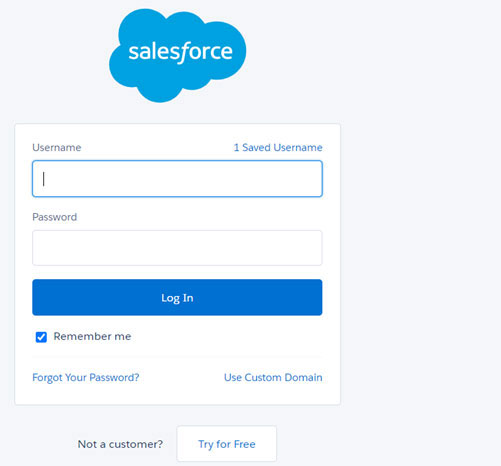
Once you will click on the “Done” button after the installation of Media Files Player, you will be redirected to your Salesforce Org’s installed packages page.
Here you can check “Media Files Player” under the list of Installed Packages.
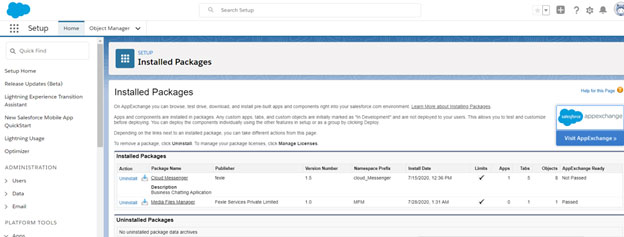
Before we move ahead, let’s understand the two major functionalities that this utility will perform for you.
Media Files in Notes and Attachment - With the help of Media Files Player, users can preview the media files (images, videos, music) attached in the Notes and Attachment section in their Salesforce Org, without actually downloading it.
To Preview Media Files from Outside the Salesforce Environment – Users do not have to integrate a third-party app with their Salesforce application to see the uploaded files. Media Files Player will help them to see the preview of files, which are present outside the Salesforce environment, by placing the URL of the file in the utility.
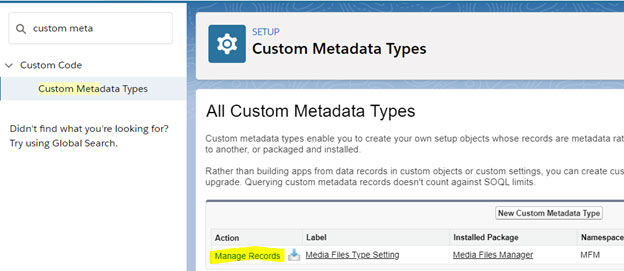
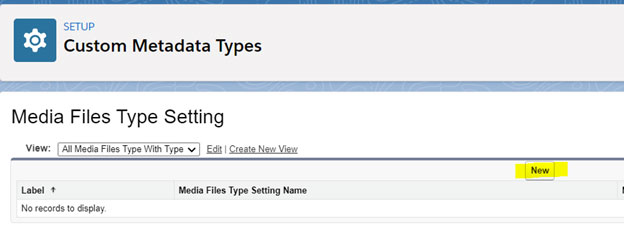
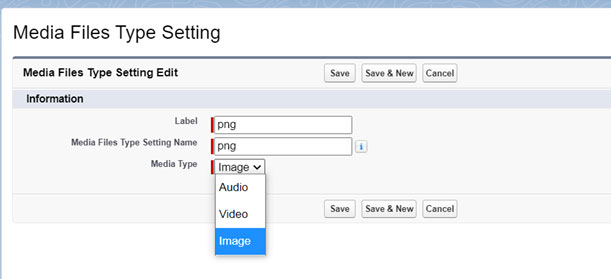
Note 1: Users can set one extension at a time. The extensions you set here, the files of the same extension will be displayed in your application.
Note 2: Sometimes Salesforce Org doesn’t support Media Files for MP3 datatype, even after completing all settings. In such cases, a user can create a MPEG datatype file extension. Refresh the screen and the MP3 file will show in the Media Files Player package.
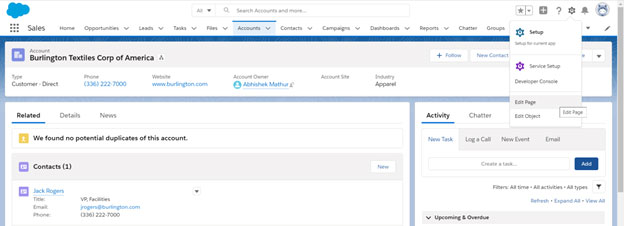
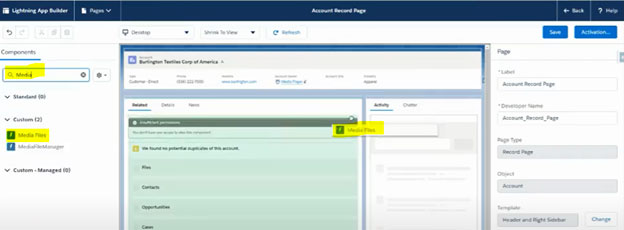
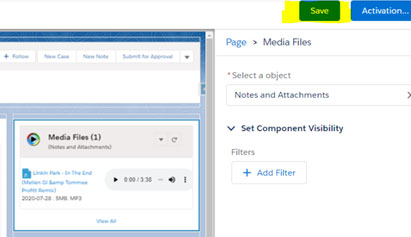
Here in the image above, you can see the files uploaded in notes and attachments, can be previewed in the right-hand side of the screen through Media Files Player app. These are the same files which we have just dragged and dropped.
Two files uploaded in the Notes & Attachments section of a record page.

The same two files can be previewed here. Users also have the facility to filter their files according to their type viz. Image, Video, and Audio.
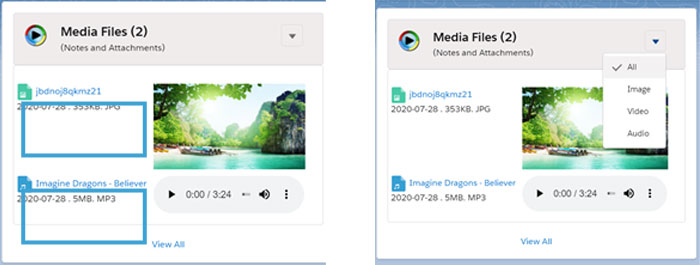
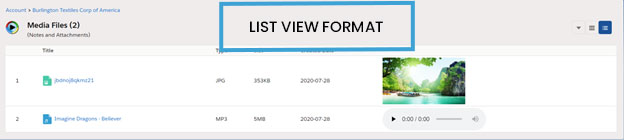
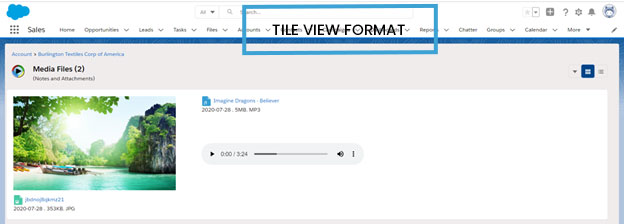
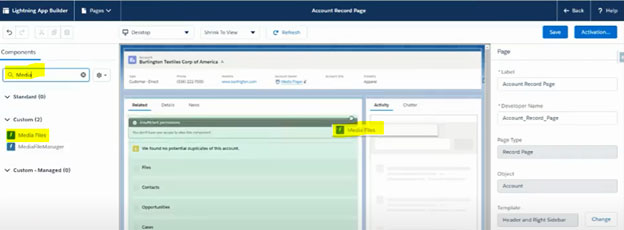
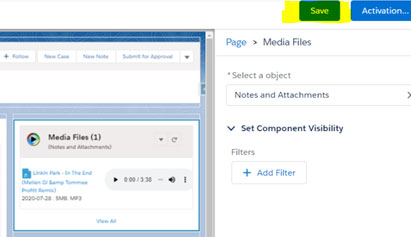
Note: Here you can see the files uploaded in notes and attachments can be previewed in the right-hand side of the screen through Media files Player.
Two files uploaded in the Notes & Attachments section of a record page.

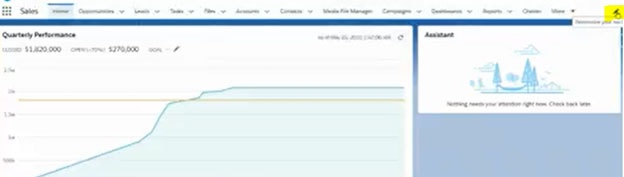
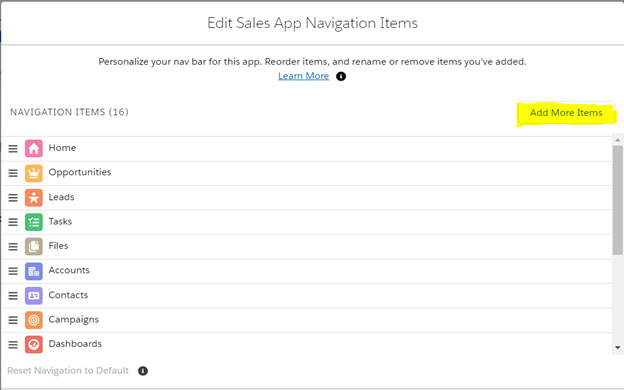
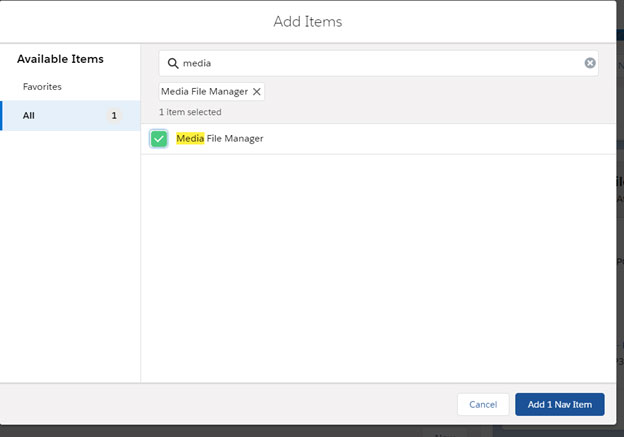
With Media Files Player on your side, you do not have to integrate a third-party app with your Salesforce application to see the uploaded files. Now with the help of this utility, you can check out the files, uploaded outside of Salesforce, by placing the URL of the file, where it is uploaded.
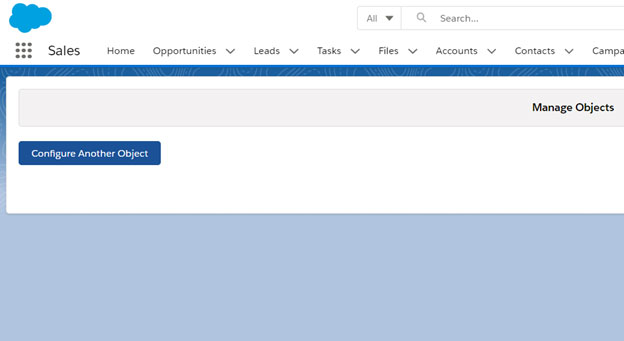
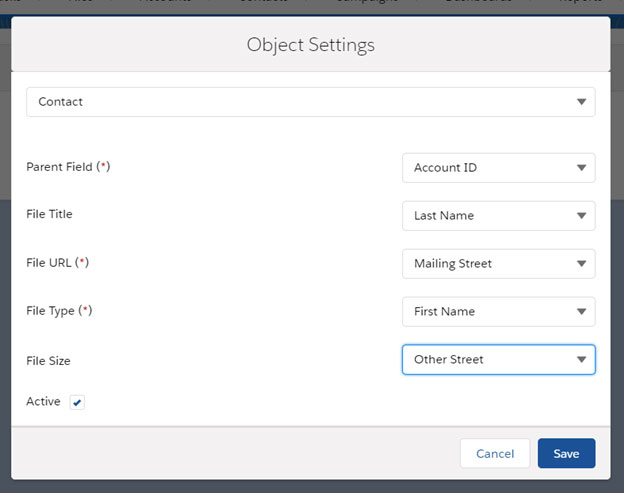
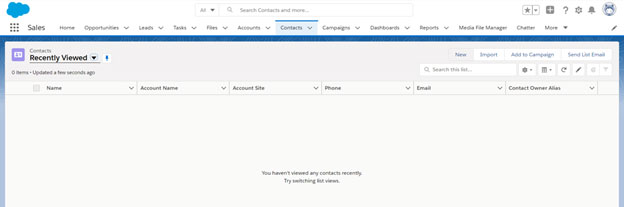
There are three most important attributes which you must fill in the boxes. These 3 attributes are File Name, File URL, and the sObject Name where you would like to see your media files to be displayed.
Reference Image 1 – For File Type
Reference Image 2 – For File URL Destination
Reference Image 3 – For the sObject (Lookup)
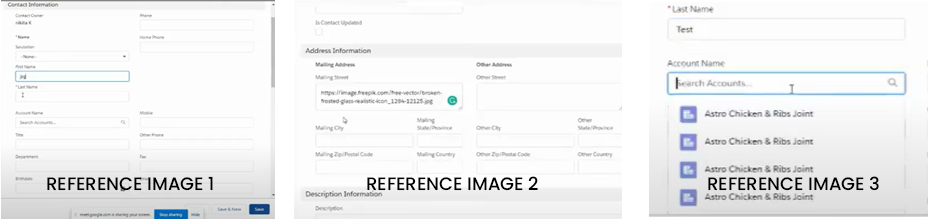
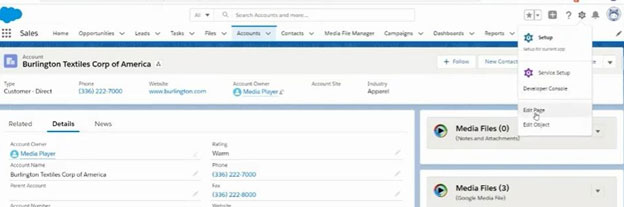
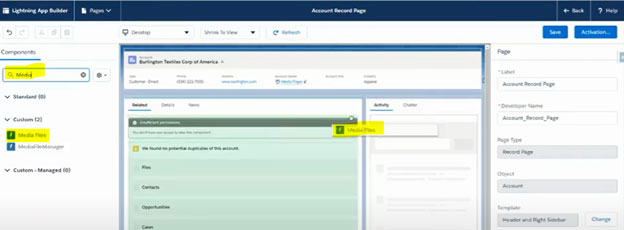
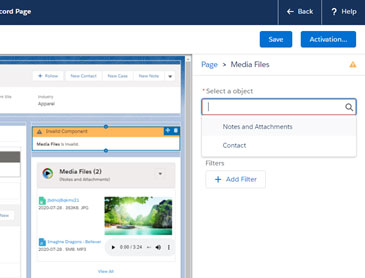
For e.g. we have selected “Google Media Files” to check see the preview of the files in our Salesforce org. These files are uploaded on another public URL.
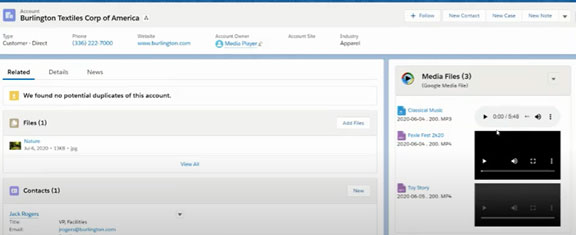
Click on any media file. You will land on its record page where you can see the three most important attributes of that particular file. File URL, File Type, File.
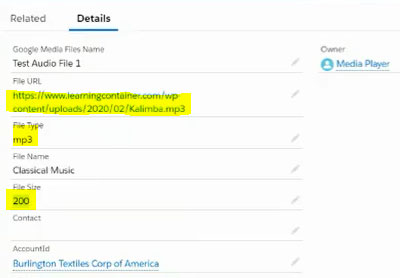
Due to some security issues, Salesforce often blocks certain files, and because of this, users cannot see the files in their S object.
To rectify this problem, follow these steps:
Note 1: Users can set one extension at a time. The extensions you set here, the files of the same extension will be displayed in your application.
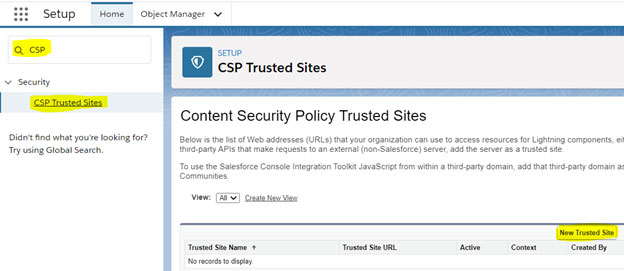
Note: - You can temporarily disable a trusted site by deselecting the Active button.
Through this process, you can register any website in your Salesforce org.

Solutions to improve medical care & patient services
Building solutions to transform the education industry
Drive more business and generate more revenue
Perfect solution for agents & property managers
Overcome all production challenges at optimum cost
User-engaging B2B, B2C and C2C eCommerce solutions
Developing fast and easy food ordering system
An enhanced media and entertainment experience
Bridging gap between patients & health service providers
Well-organized, transparent and on-time logistics operations
Fexle is by far the best consulting/development company I have ever worked with. They find solutions that are long term, cost savings, quick, and effective for everything they do. They are not only concern about my business but also about the health and prosperity of my business’s future. Absolute win with Fexle!
We have worked with Fexle for over a year now and in that time we have developed a great working relationship with them. We often rely on their expertise and wide breadth of knowledge to help us find solutions to difficult problems. Their team is certified, knowledgeable, dedicated, and reliable. They are always willing to that extra mile if needed to get the job done.
We have been working with Fexle team for over 8 years, during which they have continued to shine, over and over again. Their expertise is unmatched and having worked with several development teams in the past, I have never seen a team that is more dedicated than this one. I look forward to continuing our partnership for many years to come.
Their team is extremely committed towards their goal and work. They gave microscopic attention to each detail during the working process. They kept me in loop at every stage of project and I was well-informed about the project throughout the process.